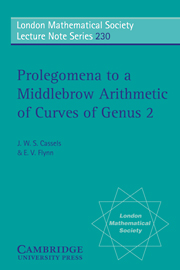Book contents
- Frontmatter
- Contents
- Foreword
- Background and conventions
- Chapter 1 Curves of genus 2
- Chapter 2 Construction of the jacobian
- Chapter 3 The Kummer surface
- Chapter 4 The dual of the Kummer
- Chapter 5 Weddle's surface
- Chapter 6 ℭ/2ℭ
- Chapter 7 The jacobian over local fields. Formal groups
- Chapter 8 Torsion
- Chapter 9 The isogeny. Theory
- Chapter 10 The isogeny. Applications
- Chapter 11 Computing the Mordell-Weil group
- Chapter 12 Heights
- Chapter 13 Rational points. Chabauty's Theorem
- Chapter 14 Reducible jacobians
- Chapter 15 The endomorphism ring
- Chapter 16 The desingularized Kummer
- Chapter 17 A neoclassical approach
- Chapter 18 Zukunftsmusik
- Appendix I MAPLE programs
- Appendix II Files available by anonymous ftp
- Bibliography
- Index rerum et personarum
Appendix II - Files available by anonymous ftp
Published online by Cambridge University Press: 10 November 2010
- Frontmatter
- Contents
- Foreword
- Background and conventions
- Chapter 1 Curves of genus 2
- Chapter 2 Construction of the jacobian
- Chapter 3 The Kummer surface
- Chapter 4 The dual of the Kummer
- Chapter 5 Weddle's surface
- Chapter 6 ℭ/2ℭ
- Chapter 7 The jacobian over local fields. Formal groups
- Chapter 8 Torsion
- Chapter 9 The isogeny. Theory
- Chapter 10 The isogeny. Applications
- Chapter 11 Computing the Mordell-Weil group
- Chapter 12 Heights
- Chapter 13 Rational points. Chabauty's Theorem
- Chapter 14 Reducible jacobians
- Chapter 15 The endomorphism ring
- Chapter 16 The desingularized Kummer
- Chapter 17 A neoclassical approach
- Chapter 18 Zukunftsmusik
- Appendix I MAPLE programs
- Appendix II Files available by anonymous ftp
- Bibliography
- Index rerum et personarum
Summary
We have made available a number of files, some of which have been mentioned in the text. These can all be found at ftp.liv.ac.uk in the directory ∼ftp/pub/genus2 by anonymous ftp. You should first type:
ftp ftp.liv.ac.uk
and then login using anonymous as your name, and your e-mail address as your password. Then type:
cd ∼ftp/pub/genus2
which will take you to the correct directory. Once you have further changed to the desired subdirectory, then the standard command:
get filename
will copy the file filename to your local directory.
The current directory structure is as follows. In addition to the following files, there is also a file README in each directory, describing the contents of that directory. These should be read to check for any changes recently made to the directory. Please send any questions about these files to: evflynn@liv.ac.uk preferably with the subject header genus 2 ftp files.
Information
- Type
- Chapter
- Information
- Prolegomena to a Middlebrow Arithmetic of Curves of Genus 2 , pp. 204 - 206Publisher: Cambridge University PressPrint publication year: 1996